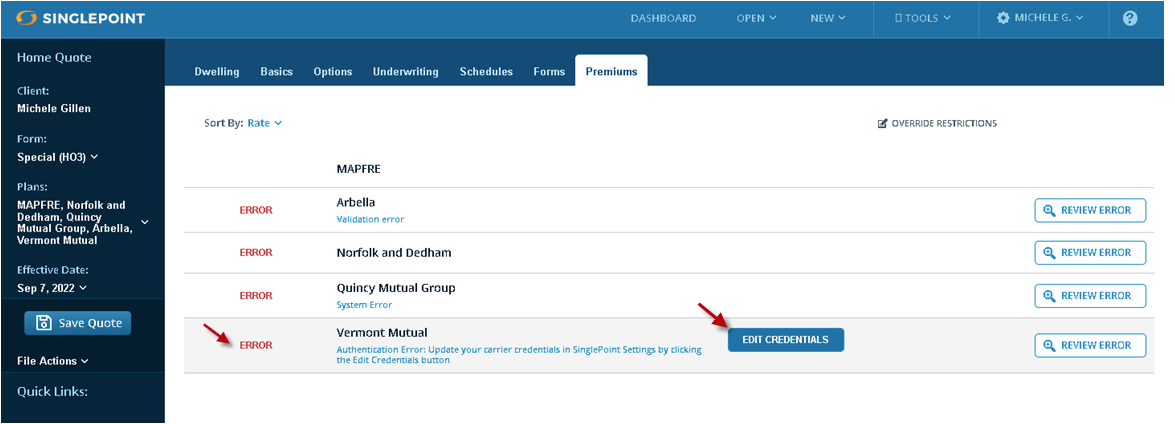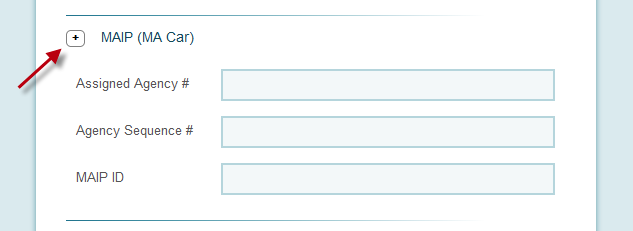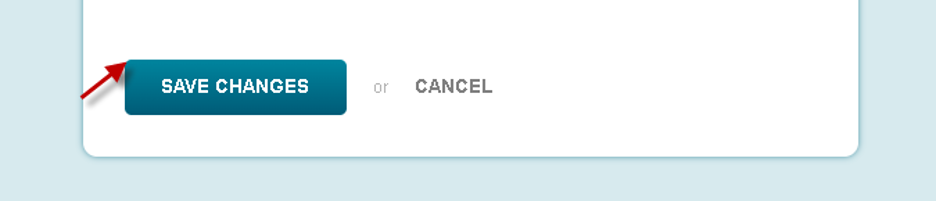When an Authentication Error/System Error occurs in SinglePoint, it means something is awry with your carrier credentials. Your carrier credentials are the User Name and Password you use to log into your carrier web portals. SinglePoint stores these same credentials in the Settings component, which enables you to retrieve real-time rates.
If you get an Authentication Error it means one of the following issues is occurring:
- The Username and/or Password is missing in SinglePoint Settings.
- You did not enter them correctly when prompted in SinglePoint.
- The credentials you have saved in SinglePoint Settings is out of sync with the credentials in your carrier web portal.
- ** Keep in mind that carriers usually make you change passwords on their portal every 30 or 60 days. If you change them on the portal, you need to enter and save these new credentials in SinglePoint Settings.
The good news is this error is pretty easy to fix!!!!
You need to make sure all of your carrier credentials have been properly entered and they are up-to-date or “in sync” with the credentials on your carrier portal. Make sense?
When agents call in to our Tech Support team reporting an Authentication Error, we have them open SinglePoint Settings and go through the User Name and Password for their carrier(s) and make sure everything has been entered correctly and is updated/in sync. This will clear the problem.
But you can do this yourself very easily. Here’s how to enter or update Carrier Credentials in SinglePoint Settings:
- On the Premiums Tab, in the carrier row, simply select new blue box marked EDIT CREDENTIALS to launch your individual Carrier Credentials page:

- Select the Plus sign next to the desired Carrier and enter the appropriate Credentials or make sure they are up-to date:

- Finally, hit Save Changes:

IMPORTANT: If you have credentials that are working on a carrier portal, but not in SinglePoint, then you will have contact the carrier’s Help Desk for assistance in validating your credentials. This is typically not something SinglePoint Tech Support can assist with because credentials are managed by the carrier. Once your carrier provides proper guidance/update on your credentials, remember to update these in your SinglePoint Settings!