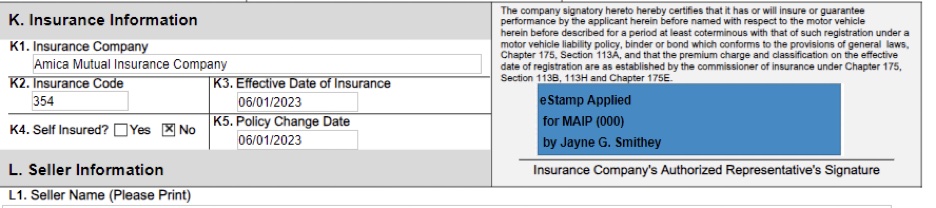SinglePoint now is able to electronically verify insurance for MA Auto Insurance Plan (MAIP) policies. This new functionality has been activated for all agencies that license both SinglePoint Auto Rating and MAIP rates, allowing you to:
- Renew and reinstate Registrations for vehicles insured in MAIP
- Perform Get Ready RTA Pre-Approvals for MAIP policies
- Process all EVR Lite transactions for MAIP policies (if you are an active EVR Lite agency)
Verifying MAIP coverage for the above transactions works like electronic verification for the voluntary carriers. However, when accessing the e-stamps feature in SinglePoint, you will need to choose MAIP as the Writing Company and then select the Assigned Carrier from the drop down list. Then click OK to confirm this is not a voluntary policy.
- Applying MAIP e-stamps to RTA and 2A forms in SinglePoint works a little differently than voluntary carrier e-stamps. Step through the slideshow below to see how this works:
Verifying MAIP coverage for Reg renewals/reinstatements, Get Ready RTA Pre-Approvals, and EVR Lite transactions works just like electronic verification for the voluntary carriers. However, when accessing the e-stamps feature in SinglePoint, you will need to choose MAIP as the Writing Company and then select the Assigned Carrier from the drop down list:

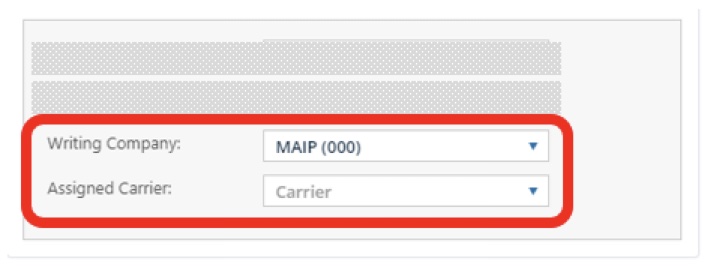
Then click OK to confirm that this is not a voluntary policy.

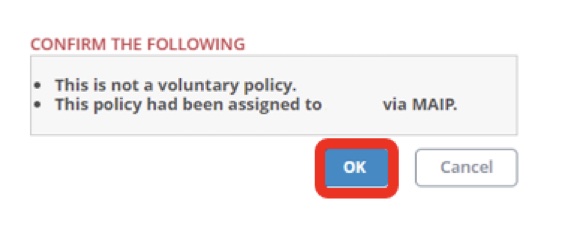
When applying a MAIP e-stamp to an RTA or 2A, you must first download the pdf e-stamp from the CAR website and download it to your computer. (This is available after CAR assigns the policy to an ARC.) Complete the RTA in SinglePoint and click the e-stamp box.

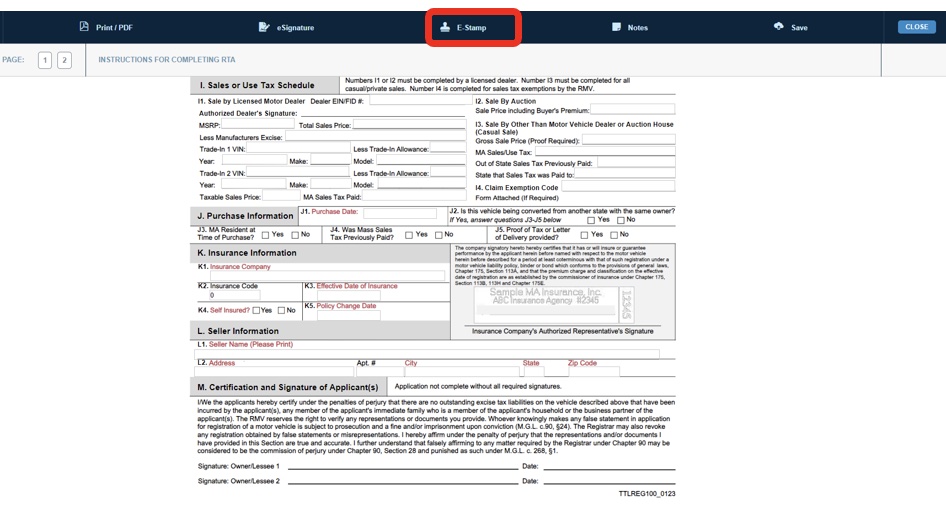
From the Carrier drop down list, select “MAIP (000)” and then select “Choose File” to upload the pdf e-stamp.

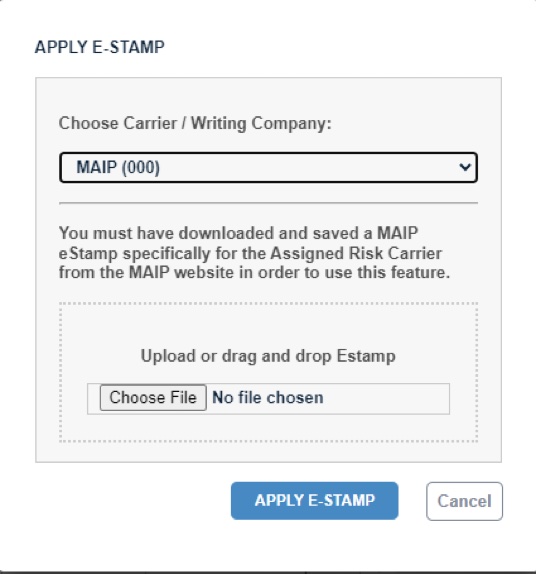
Navigate to the location where you saved the e-stamp on your computer. Select the pdf and click “Open”.

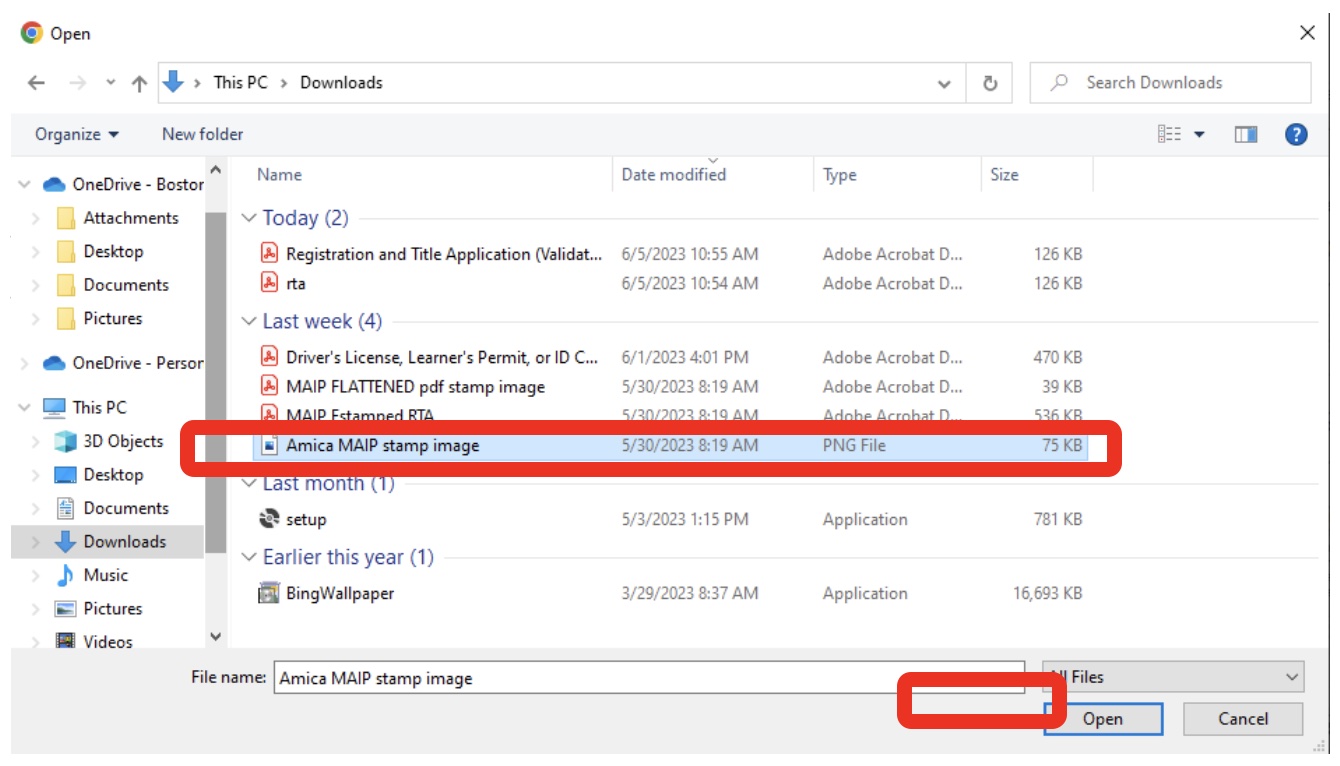
Then select “Apply e-stamp”

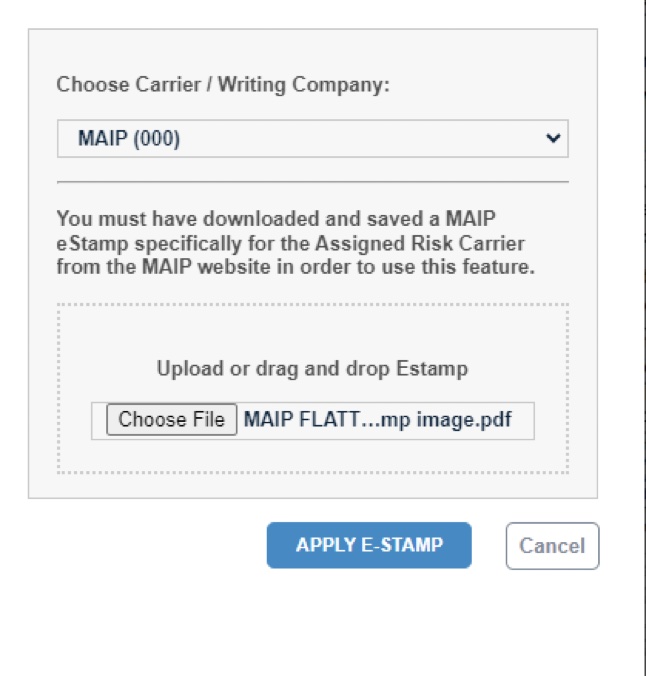
MAIP -estamp appears in Section K of the RTA. You can save, print or email this.