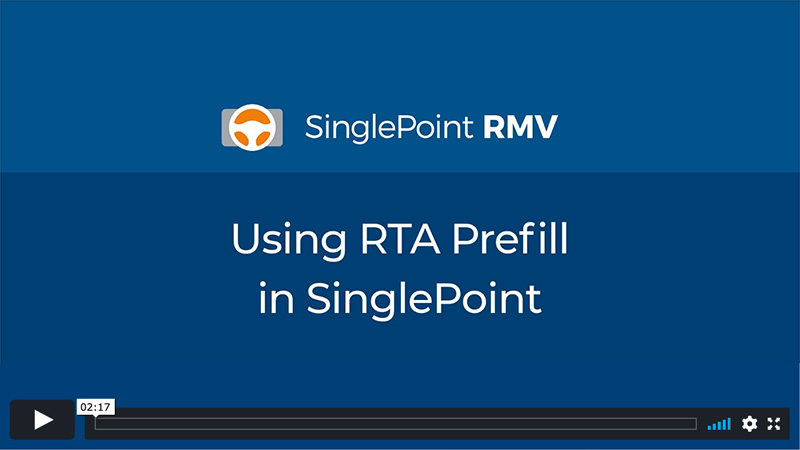The RTA Prefill tool provides a shortcut to many SinglePoint capabilities. Without creating a quote, it lets you run an RMV Lookup on a vehicle/driver to retrieve data from ATLAS, pre-fill the data onto an RTA, and print and save the RTA or email it to your insured.
Using the RMV Services RTA Prefill tool is simple. Watch the one-minute video below to learn how.
Instructions
- From the SinglePoint dashboard, click the RMV Services button.
- Use the drop-down menu to view the RTA transactions.
- Select your RTA transaction.
- Complete the fields to retrieve data from the RMV. Be prepared to enter VIN or plate number and ownership information in order to pull data from the RMV.
- Click Prefill from RMV. To manually enter data, click Skip to Form.
- RMV Results will appear. Click Go to RTA. If data is incorrect, click Go Back.
- RTA will open. Complete red/required fields, check form for accuracy, apply E-Stamp, and click Save.
- You will be prompted to Create Client. From the Client Type menu, choose Personal or Commercial, then click Save Client.
- For additional help, click on the Instructions for Completing RTA link at the top of the page to review requirements for each transaction.
- If this is a Get Ready-eligible transaction, click the Get Ready button.
- Select Print/PDF to print, download, and email the RTA.