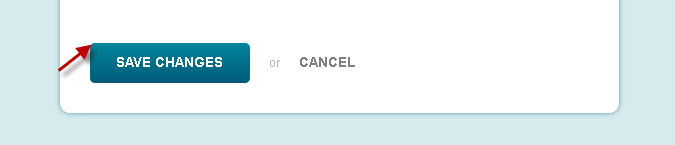An Authentication Error/System Error occurs when a SinglePoint User’s carrier credentials are not entered correctly, missing in SinglePoint Settings, or out of sync with the carriers system. Good news! This error is easy to fix!!!!SinglePoint Users have individual carrier logins which we call “credentials” and those credentials need to be entered into SinglePoint Settings. If a carrier requires a User to update a password, it must first be done in the carrier site, and then entered and saved in SinglePoint Settings.If a User has credentials that are working in a carrier site, but not in SinglePoint, they need to go to the carrier’s Help Desk for assistance in validating their credentials. The carrier will provide the proper credentials, and then the User can update their SinglePoint Settings.This is typically not something SinglePoint support can assist with as credentials are managed by the carrier.
Instructions on Adding/Updating Carrier Credentials in SinglePoint:
1. Select your User Name in the Top Right Corner:
2. Select SinglePoint Settings:

3. Select Carrier and Third Party Credentials:
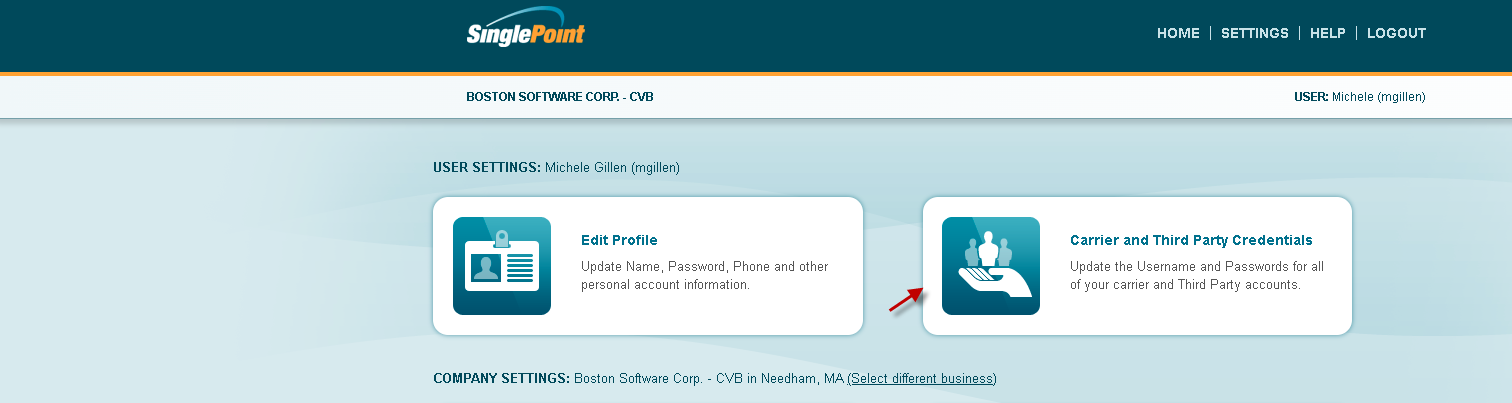
4. Select the Plus sign next to the desired Carrier and enter the appropriate Credentials:
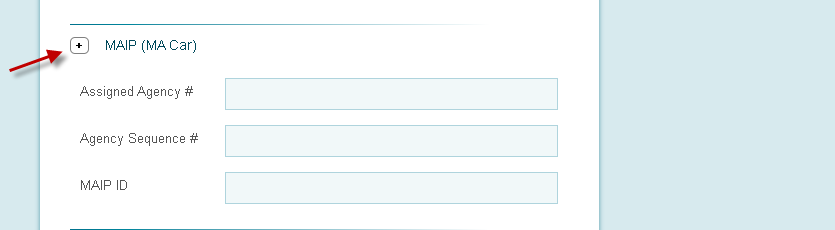
5. Finally, hit Save Changes: