Boston Software recently made an important upgrade to our SinglePoint Leads product. You must install this update to stay current with existing technology and security measures.
You will need to generate a new “embed code” for the Auto and Home quoting forms that sit on your agency website. Most likely, this is best handled by the person who builds/maintains your agency website. (Feel free to forward this information to your webmaster.) Follow these steps below:
1. Login to your SinglePoint. Click on your name in the top right corner and select SinglePoint Settings:
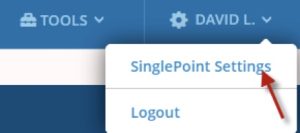
2. Click on Leads settings
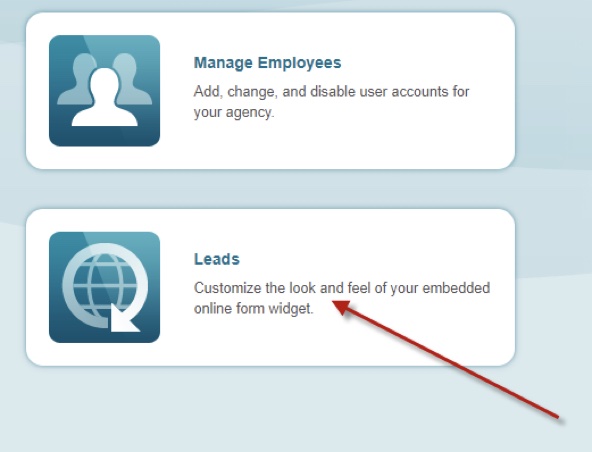
3. Then click General Leads Settings
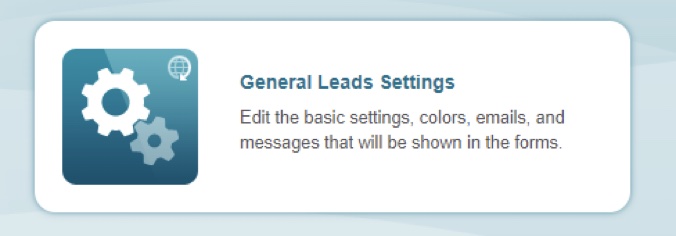
4. On the top right side of the screen, navigate to the “Build Your Forms” section and select the Form Type drop down menu. Choose “WEBSITE Embedded Code for Auto Form” then click on “Generate HTML.” The link will populate in the box below.
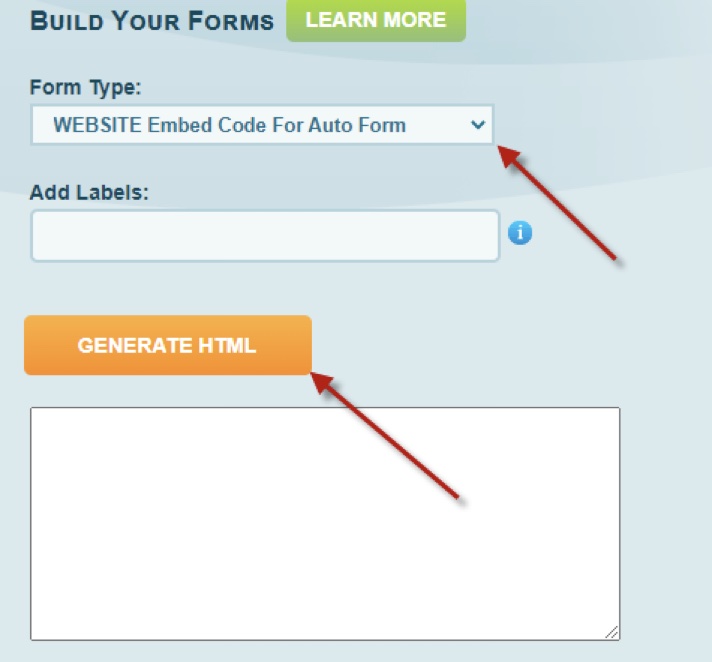
5. SinglePoint will generate a new HTML embed code that you will use to direct your quoting form to the updated Leads service. IMPORTANT: You should copy the entire HTML code from the box and then paste it in an email or document i.e. you will need this when updating the embed code on your website
6. If you have a Home quoting form, you should repeat Steps 4-5. Paste the HTML embed code in an email or document for later use.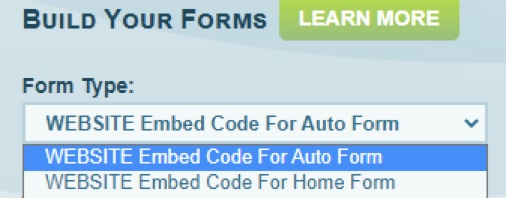
7. Now you must use the new HTML embed codes on your website. We highly recommend that you contact the person who creates and maintains your website and explain that SinglePoint Leads need to be updated. You can send/email the codes and ask that they use these new links in the Leads iframe on your website.
Please call or email us if you have any questions or concerns. We are more than happy to answer any questions and step you through the update process. Thank you for your prompt attention to this matter!
